Spotify is a popular music streaming service that offers a wide range of music in different languages. Changing the language on Spotify is very easy. It can enhance your overall user experience by allowing you to understand various features, settings, and menus. It can also help you immerse yourself in different cultures and learn new vocabulary. If you want to change the language on Spotify, you can do so easily on your iOS, Android, desktop, or web player. In this article, we will guide you through the steps on how do you change the language on Spotify.
How Do You Change The Spotify Language on iOS?
To change your Spotify language settings on your iPhone, follow these steps:
- Launch the Spotify app on your iPhone or iPad.
- Swipe left or tap your profile picture
- Now, Tap settings and privacy icon located at the top-right corner of the screen.
- Scroll down and tap on “Languages.”
- Tap on “Add Language” and select your preferred language.
- Tap on “Continue” and you will be redirected to the iPhone settings.
- Select “Language” and choose your preferred language.
- Force quit and relaunch the Spotify app.
How to Change the Language on Spotify for Android?
To modify the language settings on your Android device for Spotify, you can follow the steps mentioned below:
Android 12 and older
If you have Android 12 and older version, you need to change the language settings on your device. To do that, navigate to Settings, then select System, and finally, choose Language Preferences. Once there, arrange your desired language at the top of the list. The Spotify app will automatically switch to the newly set language. NOTE: This step might also change your device’s language.
For Android 13 and newer:
- Launch the Spotify app on your Android device.
- Tap on the “Settings” icon located at the top-right corner of the screen.
- Scroll down and tap on “Language.”
- Select your app’s preferred language from the list.
How to Change the Language on Spotify for Desktop?
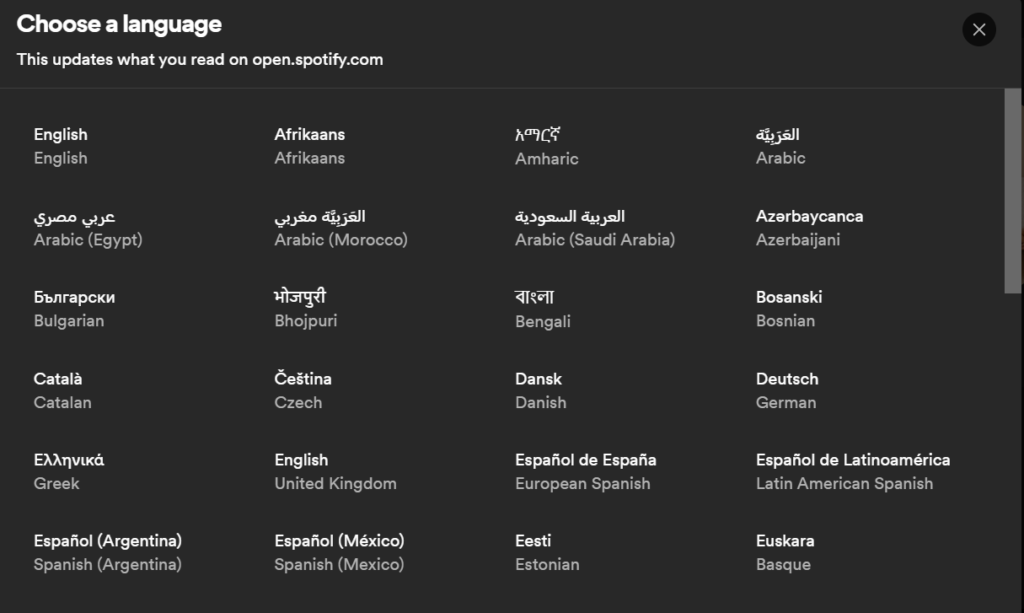
Image Credit: Spotify
- Click your profile picture at the top, and select Settings.
- At the top of the Settings page, you will see the “Language” option. Click on it and select your preferred language.
- Click on “OK” to save the changes.
After selecting the new language, log out and log in again to see if the changes have been made.
How to Change the Language on Spotify for Web Player?
Unfortunately, the web player only has one setting available which is; the language settings.
To change the language on the web player, follow these steps:
- Launch the Spotify web player on your browser.
- Click on the “Language” button located at the bottom-right corner of the screen.
- Select your preferred language from the list.
Note: If you are unable to see the “Language” button, it means that you are using the new settings page, which only has one setting available. You will need to download the full desktop app to access all the settings.
In conclusion, changing the language on Spotify is a simple process that can be done on your iOS, Android, desktop, or web player. By following the steps outlined in this article, you can enjoy your favorite music in your preferred language.





































































